Customisation
Display Options
Use display options (!displayoptions) to customise the way the calendar appears in your Discord server.
| Display Option | Usage | Description |
|---|---|---|
| help | !displayoptions help 0|1 | Hide/show help message |
| pin | !displayoptions pin 0|1 | Disable/enable pinning |
| format | !displayoptions format 12|24 | 12h or 24h time display |
| tzdisplay | !displayoptions tzdisplay 0|1 | Hide/show timezone |
| emptydays | !displayoptions emptydays 0|1 | Hide/show empty days |
| showpast | !displayoptions showpast 0|1 | Hide/show past events on Today |
| trim | !displayoptions trim <n> | Trim event names to length n (0 = off) |
| days | !displayoptions days <n> | Number of days to display (Max. 25) |
| style | !displayoptions style code|embed | Use code (old) or embed (new) display styles |
| inline | !displayoptions inline 0|1 | Makes embed display style use inline fields |
| description | !displayoptions description 0|1 | Hide/show event descriptions (embed calendar style only) |
| url | !displayoptions url 0|1 | Hide/show “location” as embedded link (embed only) |
| startonly | !displayoptions startonly 0|1 | Only show start time for events |
| eventtime | !displayoptions eventtime 0|1 | Show event time |
| desclength | !displayoptions desclength <n> | Limit description length (embed only) |
Calendar Help Message
By default Niles displays a verbose message to help new users interact with the bot. This message can be toggled using !displayoptions help 0|1 where 0 is off and 1 is on.
Pin Calendar to Channel
By default, Niles will pin the calendar to the channel so it can be easily found. You can toggle this behaviour using !displayoptions pin 0|1.
Time Format
Change the format between using 12 or 24 hour time. 12 hour time: 11:00 AM - 3:00 PM 24 hour time: 11:00 - 15:00
Use !displayoptions format 12 or !displayoptions format 24
Display Timezone
Use !displayoptions !tzdisplay 1|0 to toggle the displaying of the timezone underneath the main calendar.
Hide/Show Empty Days
Use !displayoptions emptydays 0|1 to toggle whether days without events are shown or hidden.
Example Calendar with empty days hidden:
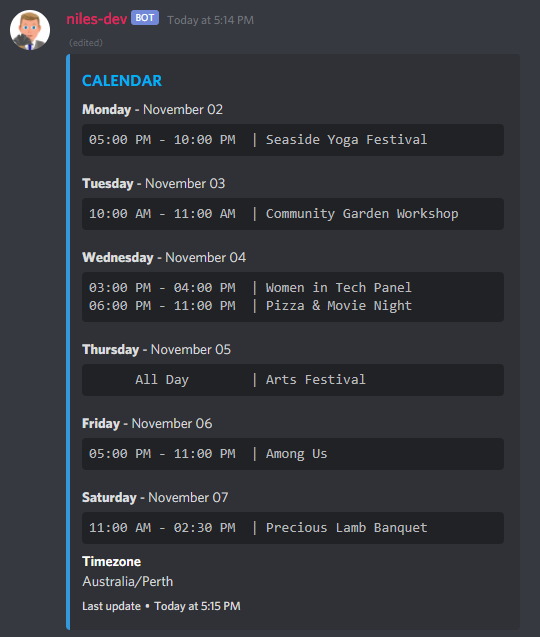
Hide/Show Past Events on Today
Use !displayoptions showpast 0|1 to toggle if events past the current time but on the current day are hidden or shown. i.e. use !displayoptions showpast 0 to hide Zoom Fitness Session on Monday, from 9:00AM-10:00AM after 10AM on Monday.
Trim Event Names to Fixed Length
Use !displayoptions trim <n> to trim the names of all events to the length n. This may be useful if you have long event names but want to keep your Calendar looking tidy. You can also use this option to reduce the length of your calendar if you are hitting the Discord character length limitations (2048 characters or 6000 characters depending on display style, see below).
Increase/Decrease Number of Days on Calendar
Use !displayoptions days <n> to choose the number of days that the calendar displays (Default = 7). Keep in mind the following Discord limitations:
- Code [Default] style calendar - 2048 character limit per calendar
- Embed style calendar - 6000 character limit per embed
See below for details on calendar styles.
Example embed style calendar !displayoptions days 14:
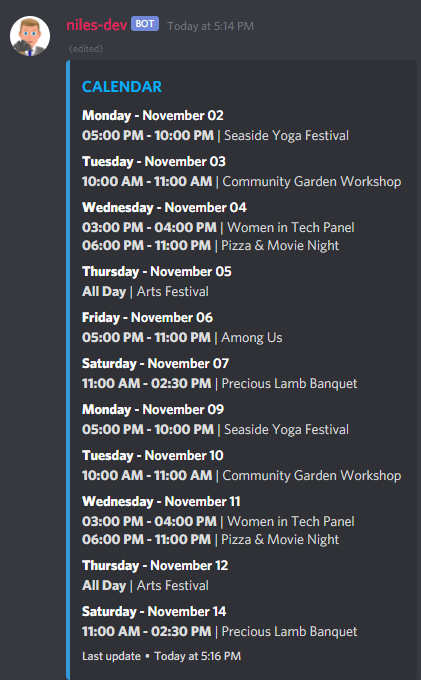
Change the Calendar Style
There are two supported display styles for Niles:
- Code (default)
- Embed
You can change between them using the !displayoptions style code|embed
Example code style calendar (!displayoptions style code):
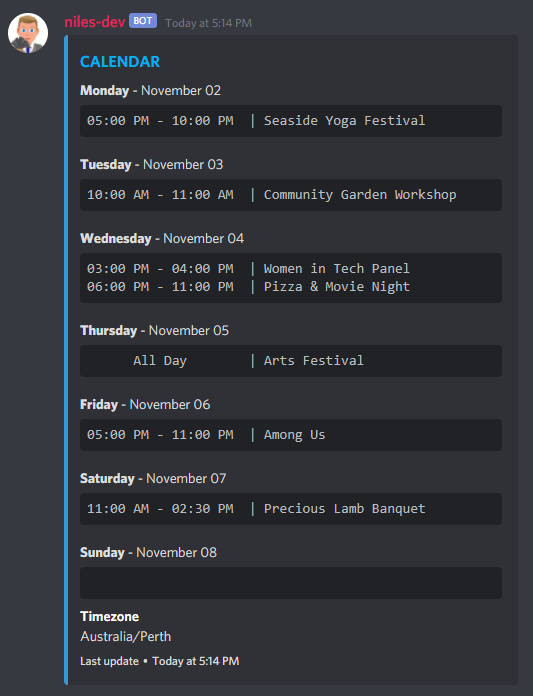
Example embed style calendar (!displayoptions style embed):
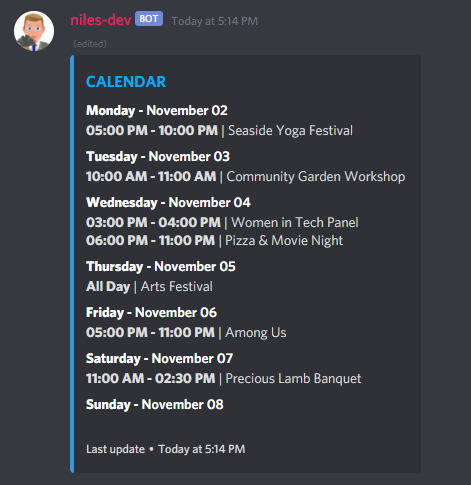
Keep in mind the following Discord limitations:
- Code [Default] style calendar - 2048 character limit per calendar
- Embed style calendar - 6000 character limit per embed
Make Embed-Style Calendar ‘Inline’
If you are using the embed style calendar then you can use ‘inline fields’ to change how the days are displayed.
Use !displayoptions inline 0|1 (default = 0) to toggle this option.
Example embed style calendar with inline fields (!displayoptions inline 1):
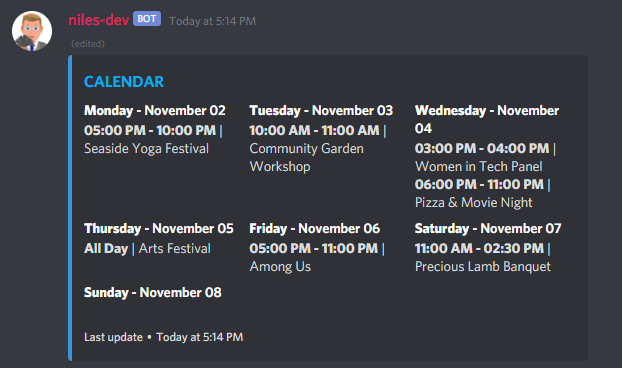
Hide/Show Event Description
If you are using embed style calendar, you can enable/disable displaying of event descriptions.
Use !displayoptions description 0|1 to toggle this off/on. The descriptions will be as per the description field in Google Calendar.
Inline URL Title
If you are using embed style calendar, you can enable/disable embedded links
Use !displayoptions url 0|1 to toggle this off/on. The destination of the link will be any link that is in the “Location” field of Google Calendar
Adding URL to calendar event:
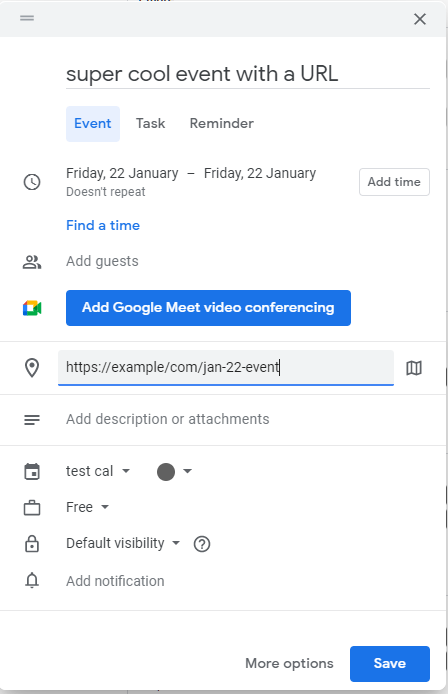
The title will be transformed into a link:
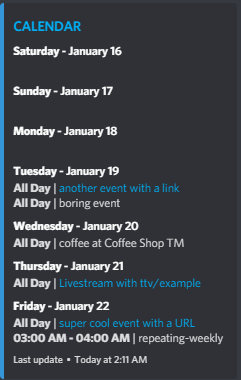
Show Start Only
use !displayoptions startonly 0|1 to toggle this off/on. Only the start time of the event will be shown - for ending multi-day events, the ending time will not be shown
Show Event Time
use displayoptions eventtime 0|1 to toggle this off/on. The event time will not be displayed if it is set to 0.
Limit Description Length
If you are using the embed style calendar and have descriptions on, you can limit the number of characters displayed.
Use !displayoptions desclength <n> to limit the description display to n characters.